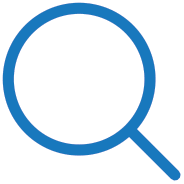
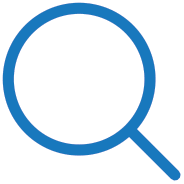 |
Symbol Search |
The "Symbol Search" tool is available from within the Quotes Monitor section of the application, when you add a new instrument to the Quotes Monitor table or when you edit an existing one. You can also access it from Price Ladder, Alarms and Order Ticket.
After the "Search Symbol" dialog is opened, please insert a search text in the "Enter search text" field and tap the "Search" button.
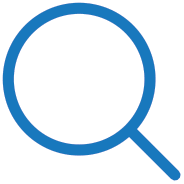
|
You can also enter your search criteria, if you tap the magnifying glass icon. After you changed your search criteria, please tap the "Search" button from the center of the screen in order to go back to the "Search Symbol" dialog. |
After pressing the "Search" button, you will see the results of your search in the bottom of the screen. Select one of the instruments from the "Description" tab and go to the second, "Months" tab. This will show you all the available months for the selected instrument. Select one of them and go to the last step and select the year for the instrument from the third, "Year" tab.
When you selected all the necessary information presented above, please tap the "Done" button from the upper right corner of the screen and the symbol will be added to your "Quotes Monitor" table.